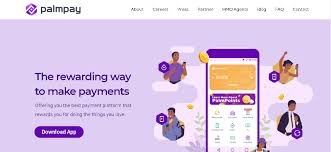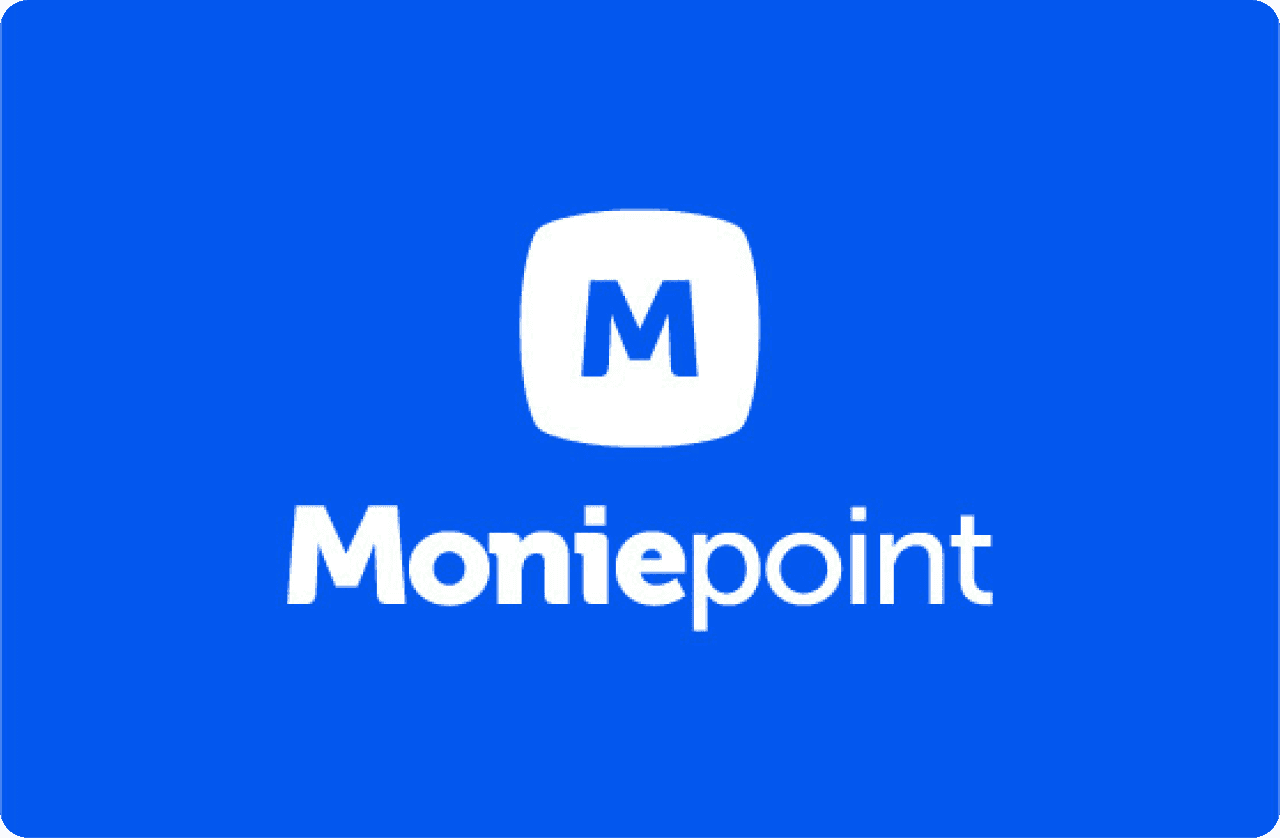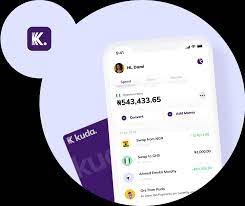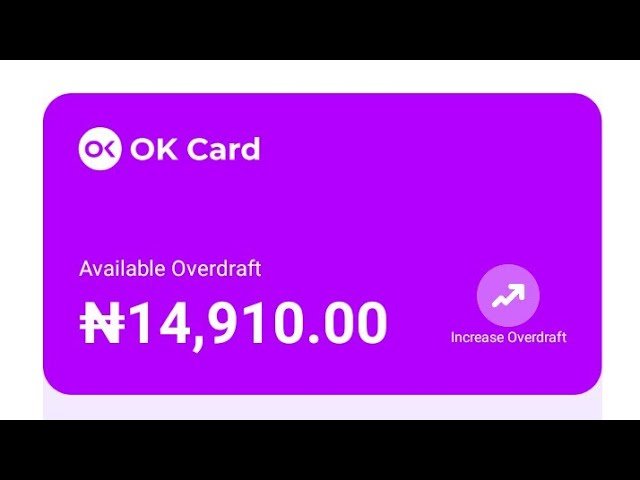Are you looking for a way to deactivate, close or delete your UBA Mobile app and Internet banking Account? If so, then this blog post is for you. Here, we will provide detailed instructions on how to quickly and easily close or delete your UBA Mobile app and Internet banking account.
We’ll explain the process step-by-step so that you can easily follow along and make sure that all of your information is secured. So, read on to find out more!
Reasons To Deactivate, Close Or Delete UBA Mobile App And Internet Banking Account
Are you wondering why you should consider deactivating, closing, or deleting your UBA Mobile app and Internet banking account?
Here are some compelling reasons:
- Security Concerns: In today’s digital age, online threats and hacking attempts are becoming more prevalent. By closing or deleting your UBA Mobile app and Internet banking account, you can reduce the risk of unauthorized access to your personal and financial information.
- Lack of Usage: If you rarely use the UBA Mobile app and Internet banking services, it might be more convenient to deactivate or close your account. This can help declutter your online banking platforms and simplify your financial management.
- Better Alternatives: If you have found better banking options that meet your needs and offer more advanced features, closing your UBA account can be a logical step. Explore the alternatives available to you and make an informed decision.
- Account Inactivity: Some banks may charge dormant account fees for inactive accounts. By closing or deleting your UBA account, you can avoid any unnecessary charges and fees.
Remember, before making any decisions, it is essential to consider your individual circumstances and evaluate the potential consequences.
How To Deactivate, Close Or Delete UBA Mobile App And Internet Banking Account
If you have decided that it’s time to deactivate, close, or delete your UBA Mobile app and Internet banking account, we’ve got you covered with a step-by-step guide.
- Visit the UBA official website (www.ubagroup.com).
- Log in to your Internet Banking account using your username and password.
- Contact UBA customer support: To initiate the account closure process, you’ll likely need to contact UBA’s customer support. Look for the “Contact Us” or “Customer Support” section on the website for their contact information.
- Speak to a representative: Reach out to a UBA customer service representative via phone, email, or live chat. Explain your intention to close your Internet Banking account.
- Provide verification: The representative may ask for verification details to confirm your identity and account ownership.
- Follow instructions: Follow the instructions provided by the representative to complete the account closure process. They may guide you through the necessary steps and may require you to submit an official closure request via email or a physical form.
- Receive confirmation: After successfully closing your UBA Internet Banking account, you should receive a confirmation message or email from UBA.
Remember, it’s always a good idea to review any terms or conditions associated with closing your account, as there may be specific requirements or consequences.
Things To Consider Before Closing Or Deleting Your UBA Account
Before you decide to close or delete your UBA Mobile app and Internet banking account, there are a few things you should consider. These factors can help you make an informed decision and ensure that you’re prepared for any potential consequences.
Here are some important things to keep in mind:
- Outstanding Transactions: Make sure that all your pending transactions, including bill payments and transfers, have been completed or canceled. This will help avoid any disruptions or issues with your finances.
- Linked Services: Check if you have any linked services or accounts, such as online payment platforms or automatic bill payments. Ensure that you have updated your information or transferred these services to an alternative account if needed.
- Communication Preferences: Consider how closing your UBA account may impact your communication preferences. If you receive important notifications or alerts through your UBA Mobile app or Internet banking, you’ll need to update your contact details with the appropriate channels.
- Account History: Remember that once your UBA account is closed or deleted, you will lose access to your transaction history and account statements. If you need this information for any reason, make sure to download or save it before taking any further steps.
- Financial Relationships: Assess any financial relationships you have established using your UBA account. This includes loans, credit cards, or any other agreements you have made. Contact the respective institutions or service providers to update your account information or explore alternatives.
- Recurring Payments: Review any recurring payments you have set up using your UBA account, such as subscriptions or memberships. Ensure that you have transferred these arrangements to a different account to avoid any disruptions or missed payments.
By considering these factors before closing or deleting your UBA Mobile app and Internet banking account, you can ensure a smoother transition and minimize any potential issues. Take your time to assess your individual circumstances and make the best decision for your financial needs.
FAQS
How can I remove a registered device from the UBA mobile app?
To remove a registered device from the UBA mobile app, you will typically need to contact UBA customer support or visit a local UBA branch. They will guide you through the process, which may involve security verification and documentation.
How do I delete my UBA account?
To delete your UBA account, you will need to contact UBA customer support or visit a local UBA branch. They will provide guidance on the account closure process, which may involve specific requirements and procedures.
How do I activate my UBA mobile app?
To activate your UBA mobile app, you should:
- Download the UBA mobile app from your device’s app store (Google Play Store for Android or App Store for iOS).
- Open the app.
- Follow the on-screen instructions to register or log in.
- Complete the registration process, including providing your account details and creating a PIN or password.
- Once registered, you can use the app for mobile banking services.
Why is my UBA mobile app not working?
If your UBA mobile app is not working, it could be due to various reasons, including network issues, app updates, or technical glitches. To resolve the issue, you can try the following steps:
- Check your internet connection.
- Ensure you have the latest app version installed.
- Clear the app cache and data (settings may vary by device).
- Contact UBA customer support for technical assistance.
What should I do if my mobile banking app isn’t working?
If your mobile banking app, including the UBA app, isn’t working, you can take the following steps:
- Check your device’s internet connection.
- Ensure the app is up-to-date.
- Restart your device.
- Clear the app’s cache and data (settings may vary by device).
- Contact your bank’s customer support for assistance if the issue persists.
Conclusion
In this blog post, we have provided you with a comprehensive guide on how to deactivate, close, or delete your UBA Mobile app and Internet banking account. We understand that there may be various reasons why you might consider taking this step, such as security concerns, lack of usage, or finding better alternatives.
Remember to always review any terms or conditions associated with closing your account and take note of any important information provided by UBA during the process.