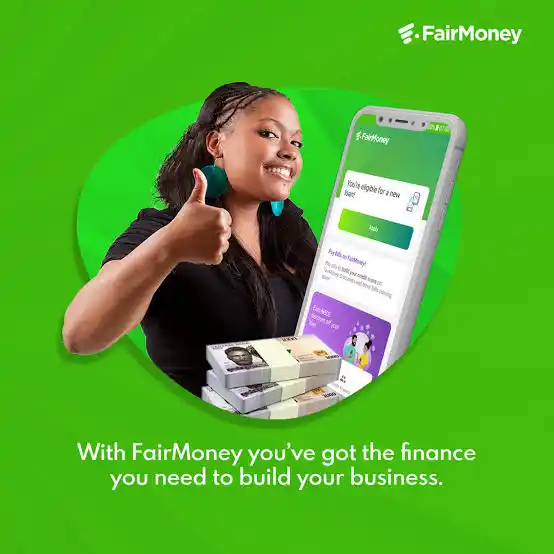If you no longer wish to use the Access Bank Mobile app or Internet banking Account, then you may be wondering how to deactivate, close or delete your account. Fortunately, it’s relatively simple and straightforward.
In this blog post, we’ll provide you with a step-by-step guide on how to go about deactivating, closing, or deleting your Access Bank Mobile app and Internet banking Account.
Reasons To Deactivate, Close Or Delete Your Access Bank Mobile App And Internet Banking Account.
There are several reasons why you might want to deactivate, close, or delete your Access Bank Mobile app and Internet banking Account.
Here are some of the common reasons:
- Security concerns: If you suspect that your account has been compromised or you have experienced fraudulent activity, it is important to deactivate or close your account to prevent further unauthorized access.
- Change of bank: If you have decided to switch to a different bank or financial institution, you will likely want to close your Access Bank account to avoid any unnecessary fees or charges.
- Lack of usage: If you no longer find the Access Bank Mobile app or Internet banking services useful, closing or deleting your account can help simplify your financial management.
- Account consolidation: Some individuals may choose to close or delete their Access Bank account in order to consolidate their finances and streamline their banking experience.
- Personal reasons: You may have personal reasons for wanting to deactivate, close, or delete your account, such as a change in financial circumstances or a decision to take a break from banking.
Whatever your reasons may be, it’s important to understand the process of deactivating, closing, or deleting your Access Bank Mobile app and Internet banking Account to ensure a smooth transition.
How To Deactivate, Close Or Delete Access Bank Mobile App And Internet Banking Account
Deactivating, closing, or deleting your Access Bank Mobile App and Internet Banking account involves specific steps, and it’s important to note that for some of these actions, you will need to contact Access Bank’s customer care for assistance. Here’s a guide on how to do each of these actions:
Deactivating Your Access Bank Mobile App:
- Open the Mobile App: Launch the Access Bank Mobile App on your device.
- Log In: Log in to your account using your username and password or any other required authentication methods.
- Access Settings: Navigate to the settings or profile section of the app. This section is usually represented by an icon that looks like a gear or your profile picture.
- Find Deactivation Option: Look for the option to “Deactivate” or “Disable” your account. This option might be located under security or account settings.
- Follow Prompts: The app will likely guide you through a series of prompts or ask for your reasons for deactivation. Follow the on-screen instructions.
- Contact Customer Care: Please note that to complete the deactivation process, you will likely need to contact Access Bank’s customer care. They will provide guidance and further instructions on the deactivation procedure.
Closing Your Access Bank Internet Banking Account:
- Visit the Access Bank Website: Open your web browser and go to the Access Bank official website (www.accessbankplc.com).
- Log In to Internet Banking: Log in to your Internet Banking account using your username and password.
- Contact Customer Care: To close your Internet Banking account, you will need to contact Access Bank’s customer care. Look for the “Contact Us” or “Customer Support” section on the website.
- Speak to a Representative: You may find a phone number, email address, or live chat option to reach out to a customer service representative. Contact them and explain that you want to close your Internet Banking account.
- Provide Verification: The customer service representative may ask for verification details to confirm your identity and account ownership.
- Follow Instructions: Follow the instructions provided by the representative to initiate the closure process. They may guide you through the necessary steps and may require you to send an official closure request via email or submit a form.
Deleting Your Access Bank Mobile App and Internet Banking Account Permanently:
For permanently deleting your Access Bank accounts, which may include both the Mobile App and Internet Banking, you will need to follow specific procedures as outlined by Access Bank. This process typically involves contacting Access Bank’s customer care, either through phone or email, and expressing your intent to permanently close and delete your accounts. They will provide you with the necessary guidance and instructions, as well as any additional documentation or steps required.
Read Also: How To Deactivate, Close or Delete Chipper Cash Account
FAQS
How do I close mobile banking app?
You cannot close your mobile banking app. You can only deactivate it. To deactivate your Access Bank mobile banking app, you can follow these steps:
- Open the Access Bank mobile banking app.
- Tap on the “Profile” tab.
- Scroll down and tap on “Deactivate Account”.
- Enter your password and tap on “Deactivate Account” again.
Once you have deactivated your mobile banking app, you will no longer be able to use it to access your bank account. However, your internet banking account will still be active.
Can mobile banking be deactivated?
Yes, mobile banking can be deactivated. You can do this by following the steps mentioned above.
How can I deactivate net banking?
To deactivate net banking, you can follow these steps:
- Go to the Access Bank internet banking website.
- Click on the “Log In” button.
- Enter your account number and password.
- Click on the “Profile” tab.
- Scroll down and click on “Deactivate Net Banking”.
- Enter your password and click on “Deactivate Net Banking” again.
Once you have deactivated net banking, you will no longer be able to access your bank account through the internet banking platform.
How do I disable USSD Access bank?
To disable USSD Access bank, you can follow these steps:
- Dial *901#.
- Press 2.
- Enter your registered phone number.
- Press 1 to disable USSD.
Once you have disabled USSD Access bank, you will no longer be able to use USSD codes to access your bank account.
How do I block access bank on my mobile app?
To block Access Bank on your mobile app, you can follow these steps:
- Open the Access Bank mobile banking app.
- Tap on the “Profile” tab.
- Scroll down and tap on “Block Account”.
- Enter your password and tap on “Block Account” again.
Once you have blocked your account, you will not be able to access it through the mobile app or through the internet banking platform.
Conclusion
In this blog post, we have provided you with a step-by-step guide on how to deactivate, close, or delete your Access Bank Mobile app and Internet banking Account. We discussed the reasons why you might want to take this action, such as security concerns, a change of bank, lack of usage, account consolidation, or personal reasons.
By keeping these tips in mind, you can ensure a smooth transition while deactivating, closing, or deleting your Access Bank Mobile app and Internet banking Account. We hope this guide has been helpful to you.