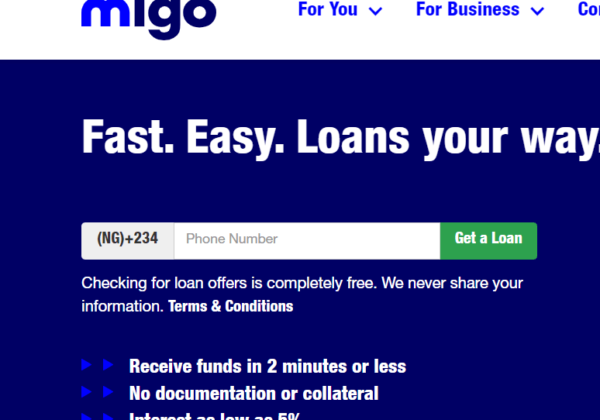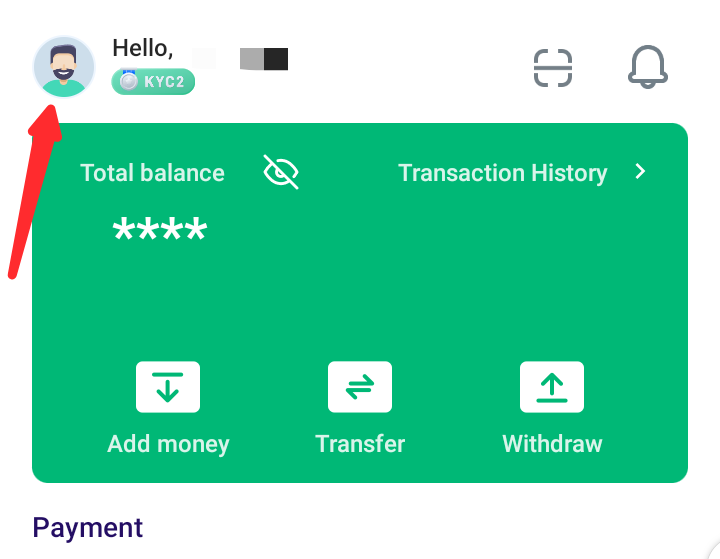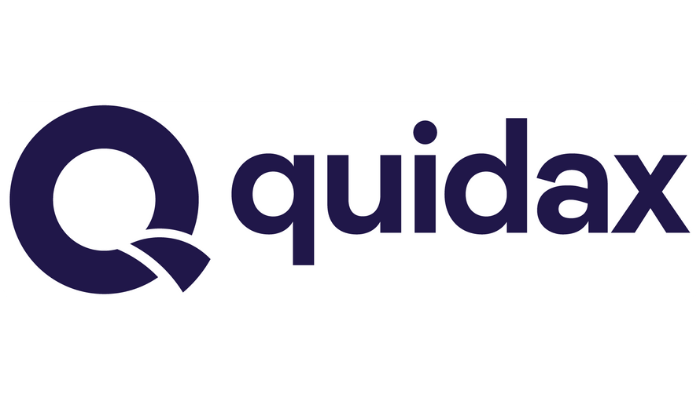If you’ve forgotten your Paga password or pin, don’t worry – you’re not alone. Many users experience this same issue. Fortunately, resetting, changing or recovering your Paga password and pin is a relatively easy process. In this blog post, we’ll provide a comprehensive guide to resetting, changing and recovering your Paga password and pin. With these simple steps, you’ll be back to using Paga in no time.
How To Reset My Paga Password And Pin
If you find yourself in a situation where you need to reset your Paga password or pin, don’t panic! We’ve got you covered with a step-by-step guide on how to reset, change, and recover your Paga password and pin.
- Open the Paga app or visit the Paga website: To begin the process, open the Paga app on your mobile device or visit the Paga website on your computer.
- Click on the “Forgot password” or “Forgot pin” option: On the login page, look for the “Forgot password” or “Forgot pin” option and click on it.
- Provide your registered email address or phone number: Enter the email address or phone number that is associated with your Paga account. This will help Paga verify your identity.
- Check your email or phone for a reset link or code: After providing your registered email address or phone number, check your inbox or messages for a reset link or code. Click on the link or enter the code provided.
- Create a new password or pin: Once you’ve accessed the reset link or entered the code, you will be prompted to create a new password or pin. Choose a strong and secure password or pin that you can easily remember.
- Log in with your new password or pin: After successfully creating a new password or pin, log in to your Paga account using the new credentials.
By following these simple steps, you can easily reset, change, or recover your Paga password and pin. Remember to choose a password or pin that is unique and secure to protect your account.
How To Change My Paga Password And Pin
Changing your Paga password and pin is a straightforward process that can be done in just a few steps. Here’s a step-by-step guide to help you change your Paga password and pin:
- Open the Paga app or visit the Paga website: Start by opening the Paga app on your mobile device or visiting the Paga website on your computer.
- Log in to your Paga account: Enter your current password or pin to log in to your Paga account.
- Access your account settings: Once you’re logged in, navigate to your account settings. Look for the option to change your password or pin.
- Choose a new password or pin: Follow the prompts to choose a new password or pin. Make sure to select a strong and secure combination that is easy for you to remember but difficult for others to guess.
- Confirm the changes: After entering your new password or pin, you will be asked to confirm the changes. Double-check the information to ensure accuracy.
- Save the changes: Once you have confirmed the changes, click on the “Save” or “Submit” button to update your password or pin.
By following these simple steps, you can easily change your Paga password and pin. It’s important to regularly update your password and pin to enhance the security of your Paga account. Remember to choose a password or pin that is unique and secure to protect your account from unauthorized access.
How To Recover My Paga Password And Pin
If you find yourself in the unfortunate situation of forgetting your Paga password or pin, don’t panic! Paga has made it easy for you to recover your lost login credentials. Here’s a step-by-step guide on how to recover your Paga password and pin:
- Open the Paga app or visit the Paga website: Start by opening the Paga app on your mobile device or visiting the Paga website on your computer.
- Click on the “Forgot password” or “Forgot pin” option: On the login page, look for the “Forgot password” or “Forgot pin” option and click on it.
- Provide your registered email address or phone number: Enter the email address or phone number that is associated with your Paga account. This will help Paga verify your identity.
- Check your email or phone for a recovery link or code: After providing your registered email address or phone number, check your inbox or messages for a recovery link or code. Click on the link or enter the code provided.
- Follow the instructions to recover your password or pin: Once you’ve accessed the recovery link or entered the code, you will be guided through the process of recovering your password or pin. Paga will provide you with options to reset or retrieve your login credentials.
By following these simple steps, you can easily recover your Paga password and pin. It’s important to keep your login credentials safe and secure to prevent unauthorized access to your account.
Troubleshooting Tips
Encountering issues with your Paga password and pin can be frustrating, but don’t worry, we’re here to help you troubleshoot and resolve any problems you may be facing. Here are some troubleshooting tips to consider if you’re having trouble resetting, changing, or recovering your Paga password and pin:
- Double-check your email or phone number: Ensure that you’re entering the correct email address or phone number associated with your Paga account. Typos or outdated contact information can prevent you from receiving the necessary reset or recovery links.
- Check your spam or junk folder: Sometimes, Paga emails may end up in your spam or junk folder. Make sure to check these folders if you don’t see the reset or recovery email in your inbox.
- Contact Paga support: If you’ve followed all the steps and still can’t reset, change, or recover your password and pin, it’s best to reach out to Paga support. They will be able to provide you with additional assistance and guidance.
Remember, it’s always a good idea to keep your Paga password and pin in a secure place and regularly update them for added security. By following these troubleshooting tips, you’ll be able to resolve any issues you encounter and regain access to your Paga account.
Read Also: Forgot my Bet9ja Password and Pin – How to Reset, Change and Recover Bet9ja
FAQS
How to Recover Your Paga Password
If you’ve forgotten your Paga password, you can easily reset it by following these steps:
-
- Open the Paga mobile app or visit the Paga website.
- On the login page, look for the “Forgot Password?” or similar option and click on it.
- You will be prompted to enter your registered email address or phone number associated with your Paga account.
- After entering the required information, Paga will send you a password reset link or code through email or SMS.
- Check your email or phone messages for the reset link or code and follow the instructions to reset your password.
- Once you’ve successfully reset your password, make sure to create a strong and memorable new one.
How to Create a PIN for Paga
Paga uses a four-digit PIN for additional security when making transactions. Here’s how to create one:
-
-
- Log in to your Paga account through the mobile app or website.
- Navigate to the settings or security section of your account.
- Look for the option to set or change your PIN.
- Follow the on-screen instructions to create a four-digit PIN.
- Make sure your PIN is unique and not easily guessable. Avoid using common combinations like “1234” or your birthdate.
-
How to Contact Paga Customer Care
If you need assistance with your Paga account or have any questions, you can contact their customer care team through the following methods:
-
- Phone: You can reach Paga customer care by calling their customer service hotline. This number is usually available on the Paga website or in the app.
- Email: Send an email to the official Paga support email address. Again, you can find this on their website or app.
- Social Media: Some companies, including Paga, have active social media profiles where you can send direct messages or leave comments. Look for their official social media accounts.
How to Find Your Paga Username
Your Paga username is typically the email address or phone number you used to register your account. If you can’t remember it, you can try the following:
-
- Check your email inbox for any registration confirmation or account-related emails from Paga. Your username may be mentioned there.
- If you have the Paga mobile app installed and previously logged in, your username may be displayed on the login screen.
- Contact Paga customer care (using the methods mentioned above) and provide them with the necessary account verification details to help you retrieve your username.
Full Name of Paga Bank
Paga is not a bank; it’s a financial services platform that offers a range of services, including mobile payments, money transfers, and bill payments. The full name of the company is “Paga Tech Limited.” While Paga provides many banking-related services, it is not a traditional bank but rather a fintech company that partners with banks and financial institutions to offer these services.
Conclusion
In conclusion, forgetting your Paga password or pin is a common issue that many users face. However, there’s no need to panic because resetting, changing, or recovering your Paga password and pin is a simple and straightforward process. By following the step-by-step guides we’ve provided, you’ll be able to regain access to your Paga account in no time.
By following these tips and utilizing the resources available to you, you can ensure a smooth and hassle-free experience with Paga. Keep your Paga account secure and enjoy the convenience and ease of use that Paga provides.